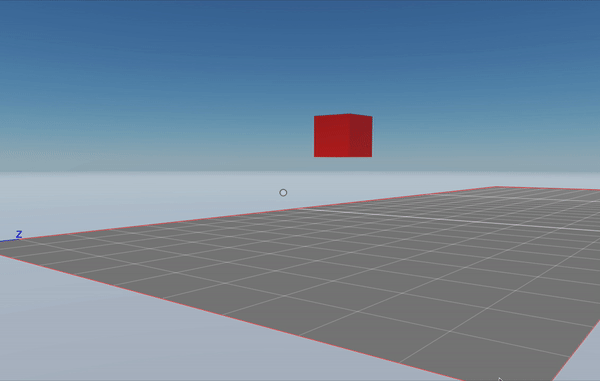Move entities
To move, rotate or resize an entity in your scene over a period of time, change the position, rotation and scale values stored in an entity’s Transform component incrementally, frame by frame. This can be used on primitive shapes (cubes, spheres, planes, etc) as well as on 3D models (glTF).
You can easily perform these incremental changes by moving entities a small amount each time the function of system runs.
Move #
The easiest way to move an entity is to gradually modify the position value stored in the Transform component.
function SimpleMove() {
let transform = Transform.getMutable(myEntity)
transform.position = Vector3.add(transform.position, Vector3.scale(Vector3.Forward(), 0.05))
}
engine.addSystem(SimpleMove)
const myEntity = engine.addEntity()
Transform.create(myEntity, {
position: Vector3.create(4, 1, 4)
})
MeshRenderer.setBox(myEntity)
In this example we’re moving an entity by 0.1 meters per tick of the game loop.
Vector3.Forward() returns a vector that faces forward and measures 1 meter in length. In this example we’re then scaling this vector down to 1/10 of its length with Vector3.scale(). If our scene has 30 frames per second, the entity is moving at 3 meters per second in speed.
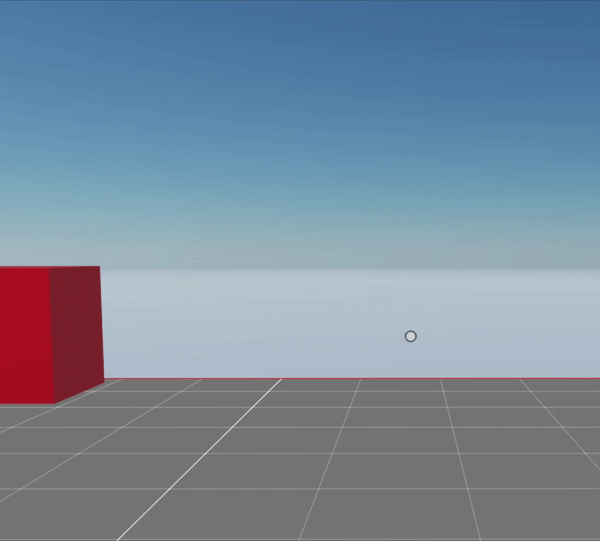
Rotate #
The easiest way to rotate an entity is to gradually change the values in the Transform component incrementally, and run this as part of a system’s function of a system.
function SimpleRotate() {
let transform = Transform.getMutable(myEntity)
transform.rotation = Quaternion.multiply(transform.rotation, Quaternion.fromAngleAxis(1, Vector3.Up()))
}
engine.addSystem(SimpleRotate)
const myEntity = engine.addEntity()
Transform.create(myEntity, {
position: Vector3.create(4, 1, 4)
})
MeshRenderer.setBox(myEntity)
Note that in order to combine the current rotation with each increment, we’re using Quaternion.multiply. In quaternion math, you combine two rotations by multiplying them, NOT by adding them. The resulting rotation of multiplying one quaternion by another will be the equivalent final rotation after first performing one rotation and then the other.
In this example, we’re rotating the entity by 1 degree in an upwards direction in each tick of the game loop.
💡 Tip: To make an entity always rotate to face the player, you can add a Billboard component.
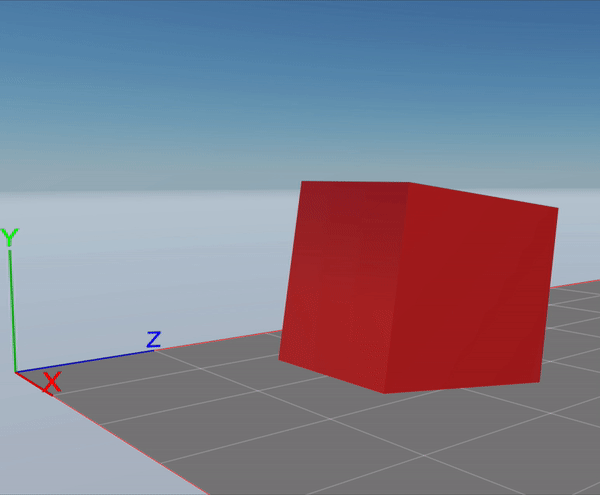
Rotate over a pivot point #
When rotating an entity, the rotation is always in reference to the entity’s center coordinate. To rotate an entity using another set of coordinates as a pivot point, create a second (invisible) entity with the pivot point as its position and make it a parent of the entity you want to rotate.
When rotating the parent entity, its children will be all rotated using the parent’s position as a pivot point. Note that the position of the child entity is in reference to that of the parent entity.
function SimpleRotate() {
let transform = Transform.getMutable(pivotEntity)
transform.rotation = Quaternion.multiply(transform.rotation, Quaternion.fromAngleAxis(1, Vector3.Up()))
}
engine.addSystem(SimpleRotate)
const pivotEntity = engine.addEntity()
Transform.create(pivotEntity, {
position: Vector3.create(4, 1, 4)
})
const childEntity = engine.addEntity()
Transform.create(childEntity, {
position: Vector3.create(1, 0, 0),
parent: pivotEntity
})
MeshRenderer.setBox(myEntity)
Note that in this example, the system is rotating the pivotEntity entity, that’s a parent of the childEntity entity.
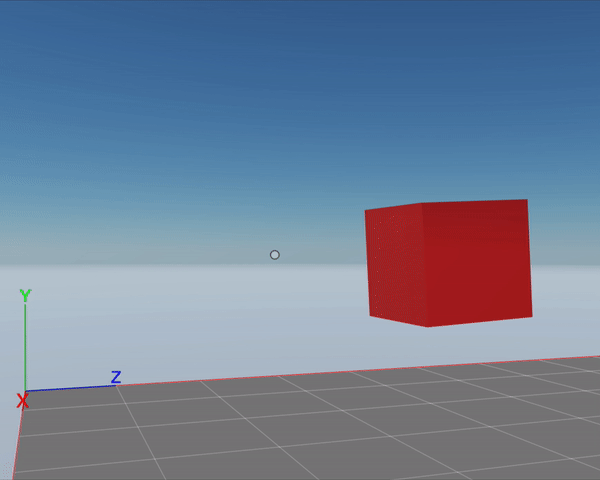
Adjust movement to delay time #
Suppose that the player visiting your scene is struggling to keep up with the pace of the frame rate. That could result in the movement appearing jumpy, as not all frames are evenly timed but each moves the entity in the same amount.
You can compensate for this uneven timing by using the dt parameter to adjust the scale the movement.
function SimpleMove(dt: number) {
let transform = Transform.getMutable(myEntity)
transform.position = Vector3.add(transform.position, Vector3.scale(Vector3.Forward(), dt))
}
engine.addSystem(SimpleMove)
const myEntity = engine.addEntity()
Transform.create(myEntity, {
position: Vector3.create(4, 1, 4)
})
MeshRenderer.setBox(myEntity)
The example above keeps movement at approximately the same speed as the movement example above, even if the frame rate drops. When running at 30 frames per second, the value of dt is 1/30.
You can also smoothen rotations in the same way by multiplying the rotation amount by dt.
Move between two points #
If you want an entity to move smoothly between two points, use the lerp (linear interpolation) algorithm. This algorithm is very well known in game development, as it’s really useful.
The lerp() function takes three parameters:
- The vector for the origin position
- The vector for the target position
- The amount, a value from 0 to 1 that represents what fraction of the translation to do.
const originVector = Vector3.Zero()
const targetVector = Vector3.Forward()
let newPos = Vector3.lerp(originVector, targetVector, 0.6)
The linear interpolation algorithm finds an intermediate point in the path between both vectors that matches the provided amount.
For example, if the origin vector is (0, 0, 0) and the target vector is (10, 0, 10):
- Using an amount of 0 would return (0, 0, 0)
- Using an amount of 0.3 would return (3, 0, 3)
- Using an amount of 1 would return (10, 0, 10)
To implement this lerp() in your scene, we recommend creating a custom component to store the necessary information. You also need to define a system that implements the gradual movement in each frame.
// define custom component
const COMPONENT_ID = 2046
const MoveTransportData = {
start: Schemas.Vector3,
end: Schemas.Vector3,
fraction: Schemas.Float,
speed: Schemas.Float,
}
export const LerpTransformComponent = engine.defineComponent(MoveTransportData, COMPONENT_ID)
// define system
function LerpMove(dt: number) {
let transform = Transform.getMutable(myEntity)
let lerp = LerpTransformComponent.getMutable(myEntity)
if (lerp.fraction < 1) {
lerp.fraction += dt * lerp.speed
transform.position = Vector3.lerp(lerp.start, lerp.end, lerp.fraction)
}
}
engine.addSystem(LerpMove)
// create entity
const myEntity = engine.addEntity()
Transform.create(myEntity, {
position: Vector3.create(4, 1, 4)
})
MeshRenderer.setBox(myEntity)
LerpTransformComponent.create(myEntity, {
start: Vector3.create(4, 1, 4),
end: Vector3.create(8, 1, 8),
fraction: 0,
speed: 1
})
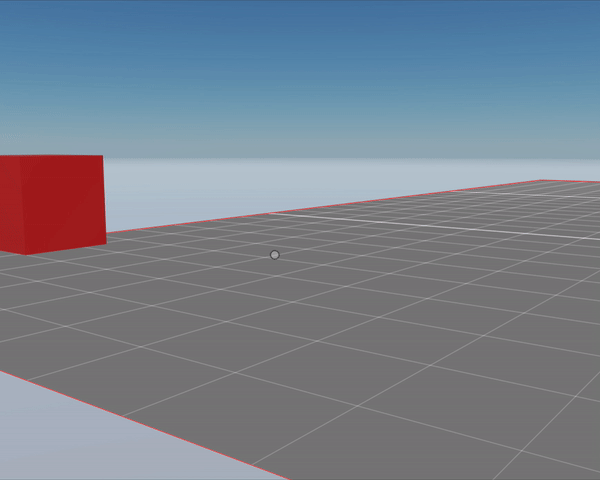
Rotate between two angles #
To rotate smoothly between two angles, use the slerp (spherical linear interpolation) algorithm. This algorithm is very similar to a lerp, but it handles quaternion rotations.
The slerp() function takes three parameters:
- The quaternion angle for the origin rotation
- The quaternion angle for the target rotation
- The amount, a value from 0 to 1 that represents what fraction of the translation to do.
💡 Tip: You can pass rotation values in euler degrees (from 0 to 360) by using Quaternion.fromEulerDegrees().
const originRotation = Quaternion.fromEulerDegrees(0, 90, 0)
const targetRotation = Quaternion.fromEulerDegrees(0, 0, 0)
let newRotation = Quaternion.slerp(originRotation, targetRotation, 0.6)
To implement this in your scene, we recommend storing the data that goes into the Slerp() function in a custom component. You also need to define a system that implements the gradual rotation in each frame.
// define custom component
const COMPONENT_ID = 2046
const RotateSlerpData = {
start: Schemas.Quaternion,
end: Schemas.Quaternion,
fraction: Schemas.Float,
speed: Schemas.Float,
}
export const SlerpData = engine.defineComponent(RotateSlerpData, COMPONENT_ID)
// define system
function SlerpRotate(dt: number) {
let transform = Transform.getMutable(myEntity)
let slerpData = SlerpData.getMutable(myEntity)
if (slerpData.fraction < 1) {
slerpData.fraction += dt * slerpData.speed
transform.rotation = Quaternion.slerp(slerpData.start, slerpData.end, slerpData.fraction)
}
}
engine.addSystem(SlerpRotate)
// create entity
const myEntity = engine.addEntity()
Transform.create(myEntity, {
position: Vector3.create(4, 1, 4)
})
MeshRenderer.setBox(myEntity)
SlerpData.create(myEntity, {
start: Quaternion.fromEulerDegrees(0, 0, 0),
end: Quaternion.fromEulerDegrees(0, 180, 0),
fraction: 0,
speed: 0.3
})
📔 Note: You could instead represent the rotation with euler angles asVector3values and use aLerp()function, but that would imply a conversion fromVector3toQuaternionon each frame. Rotation values are internally stored as quaternions in theTransformcomponent, so it’s more efficient for the scene to work with quaternions.
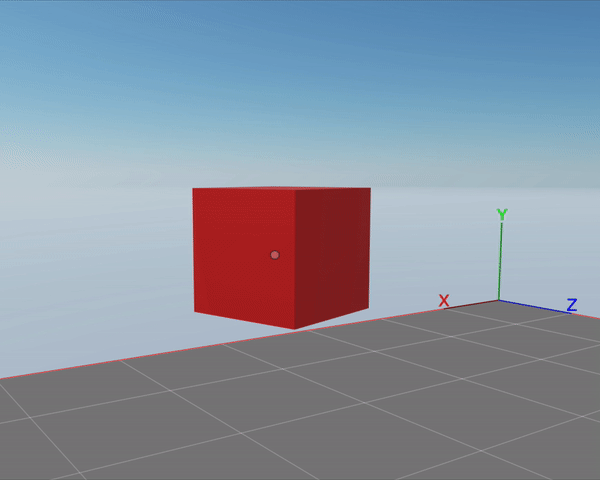
A simpler but less efficient approach to this takes advantage of the Quaternion.rotateTowards function, and avoids using any custom components.
function SimpleRotate(dt: number) {
let transform = Transform.getMutable(myEntity)
transform.rotation = Quaternion.rotateTowards(transform.rotation, Quaternion.fromEulerDegrees(90, 0, 0), dt *10)
if(transform.rotation === Quaternion.fromEulerDegrees(90, 0, 0)){
console.log("done")
engine.removeSystem(this)
}
}
const simpleRotateSystem = engine.addSystem(SimpleRotate)
const myEntity = engine.addEntity()
Transform.create(myEntity, {
position: Vector3.create(4, 1, 4),
rotation: Quaternion.fromEulerDegrees(0, 0, 90)
})
MeshRenderer.setBox(myEntity)
In the example above Quaternion.rotateTowards takes three arguments: the initial rotation, the final rotation that’s desired, and the maximum increment per frame. In this case, since the maximum increment is of dt * 10 degrees, the rotation will be carried out over a period of a couple of 9 seconds.
Note that the system also checks to see if the rotation is complete and if so it removes the system from the engine. Otherwise, the system would keep making calculations on every frame, even once the rotation is complete.
Change scale between two sizes #
If you want an entity to change size smoothly and without changing its proportions, use the lerp (linear interpolation) algorithm of the Scalar object.
Otherwise, if you want to change the axis in different proportions, use Vector3 to represent the origin scale and the target scale, and then use the lerp function of the Vector3.
The lerp() function of the Scalar object takes three parameters:
- A number for the origin scale
- A number for the target scale
- The amount, a value from 0 to 1 that represents what fraction of the scaling to do.
const originScale = 1
const targetScale = 10
let newScale = Scalar.Lerp(originScale, targetScale, 0.6)
To implement this lerp in your scene, we recommend creating a custom component to store the necessary information. You also need to define a system that implements the gradual scaling in each frame.
// define custom component
const COMPONENT_ID = 2046
const ScaleTransportData = {
start: Schemas.Number,
end: Schemas.Number,
fraction: Schemas.Float,
speed: Schemas.Float,
}
export const ScaleTransformComponent = engine.defineComponent(ScaleTransportData, COMPONENT_ID)
// define system
function LerpMove(dt: number) {
let transform = Transform.getMutable(myEntity)
let lerp = ScaleTransformComponent.getMutable(myEntity)
if (lerp.fraction < 1) {
lerp.fraction += dt * lerp.speed
const newScale = Scalar.lerp(lerp.start, lerp.end, lerp.fraction)
transform.scale = Vector3.create(newScale, newScale, newScale)
}
}
engine.addSystem(LerpMove)
// create entity
const myEntity = engine.addEntity()
Transform.create(myEntity, {
position: {x: 4, y: 1, z: 4}
})
MeshRenderer.setBox(myEntity)
ScaleTransformComponent.create(myEntity, {
start: 1,
end: 2,
fraction: 0,
speed: 1
})
Vector3.create(1, 1, 1)
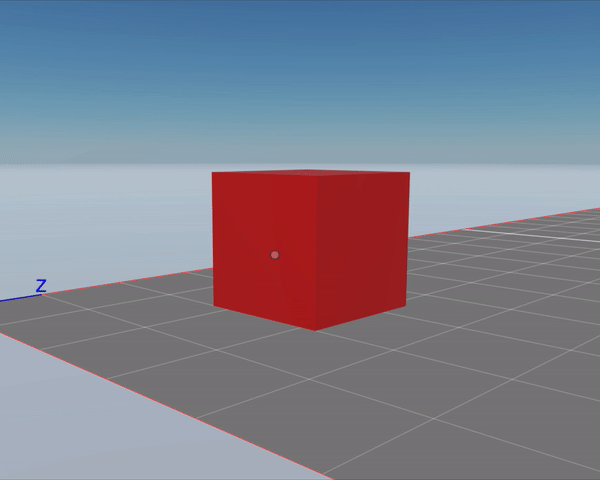
Move at irregular speeds between two points #
While using the lerp method, you can make the movement speed non-linear. In the previous example we increment the lerp amount by a given amount each frame, but we could also use a mathematical function to increase the number exponentially or in other measures that give you a different movement pace.
You could also use a function that gives recurring results, like a sine function, to describe a movement that comes and goes.
Often these non-linear transitions can breathe a lot of life into a scene. A movement that speeds up over a curve or slows down gradually can say a lot about the nature of an object or character. You could even take advantage of mathematical functions that add bouncy effects.
// define custom component
const COMPONENT_ID = 2046
const MoveTransportData = {
start: Schemas.Vector3,
end: Schemas.Vector3,
fraction: Schemas.Float,
speed: Schemas.Float,
}
export const LerpTransformComponent = engine.defineComponent(MoveTransportData, COMPONENT_ID)
// define system
function LerpMove(dt: number) {
let transform = Transform.getMutable(myEntity)
let lerp = LerpTransformComponent.getMutable(myEntity)
if (lerp.fraction < 1) {
lerp.fraction += dt * lerp.speed
const interpolatedValue = interpolate(lerp.fraction)
transform.position = Vector3.lerp(lerp.start, lerp.end, interpolatedValue)
}
}
// map the lerp fraction to an exponential curve
function interpolate(t: number){
return t * t
}
engine.addSystem(LerpMove)
// create entity
const myEntity = engine.addEntity()
Transform.create(myEntity, {
position: {x: 4, y: 1, z: 4}
})
MeshRenderer.setBox(myEntity)
LerpTransformComponent.create(myEntity, {
start: Vector3.create(4, 1, 4),
end: Vector3.create(8, 1, 8),
fraction: 0,
speed: 1
})
The example above is just like the linear lerp example we’ve shown before, but the fraction field mapped to a non-linear value on every tick. This non-linear value is used to calculate the lerp function, resulting in a movement that follows an exponential curve.
You can also map a transition in rotation or in scale in the same way as shown above, by mapping a linear transition to a curve.
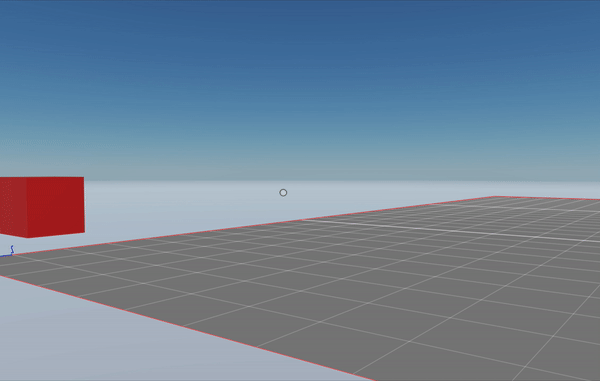
Follow a path #
You can have an entity loop over an array of vectors, performing a lerp movement between each to follow a more complex path.
// define custom component
const COMPONENT_ID = 2046
const PathTransportData = {
path: Schemas.Array(Schemas.Vector3),
start: Schemas.Vector3,
end: Schemas.Vector3,
fraction: Schemas.Float,
speed: Schemas.Float,
pathTargetIndex: Schemas.Int
}
export const LerpTransformComponent = engine.defineComponent(PathTransportData, COMPONENT_ID)
// define system
function PathMove(dt: number) {
let transform = Transform.getMutable(myEntity)
let lerp = LerpTransformComponent.getMutable(myEntity)
if (lerp.fraction < 1) {
lerp.fraction += dt * lerp.speed
transform.position = Vector3.lerp(lerp.start, lerp.end, lerp.fraction)
} else {
lerp.pathTargetIndex += 1
if (lerp.pathTargetIndex >= lerp.path.length) {
lerp.pathTargetIndex = 0
}
lerp.start = lerp.end
lerp.end = lerp.path[lerp.pathTargetIndex]
lerp.fraction = 0
}
}
engine.addSystem(PathMove)
// create entity
const myEntity = engine.addEntity()
Transform.create(myEntity, {
position: Vector3.create(1, 1, 1)
})
MeshRenderer.setBox(myEntity)
const point1 = Vector3.create(1, 1, 1)
const point2 = Vector3.create(8, 1, 3)
const point3 = Vector3.create(8, 4, 7)
const point4 = Vector3.create(1, 1, 7)
const myPath = [point1, point2, point3, point4]
LerpTransformComponent.create(myEntity, {
path: myPath,
start: Vector3.create(4, 1, 4),
end: Vector3.create(8, 1, 8),
fraction: 0,
speed: 1,
pathTargetIndex: 1
})
The example above defines a 3D path that’s made up of four 3D vectors. The PathTransportData custom component holds the same data used by the custom component in the lerp example above, but adds a path array, with all of the points in our path, and a pathTargetIndex field to keep track of what segment of the path is currently in use.
The system is very similar to the system in the lerp example, but when a lerp action is completed, it sets the target and origin fields to new values. If we reach the end of the path, we return to the first value in the path.